Registration management
Important links
- Youth registration management: http://www.kidlink.org/registration/index.php?action=showWaitingResponses
- Adult registartion management: http://www.kidlink.org/registration/index.php?action=showWaitingAdultRegistrations
Know more
Registration management is mainly a question of security. When you approve an adult, you want this adult to have good purposes being with Kidlink. When you approve a youth, you want this to be a youth and not an adult trying to get in touch with our youth.
Registration managers first steps
Youth registrations
1. Login Kidlink at www.kidlink.org
2. Go to http://www.kidlink.org/registration/index.php?action=showWaitingResponses
You must be an approved manager to access this page.
You should now see a page like this:
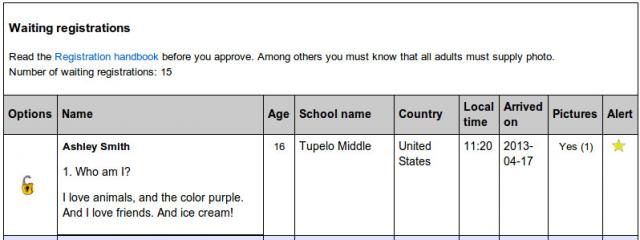
Figure 1
3. Click on a youth registration request to read what the registrant has written.
You should now see a page like this:
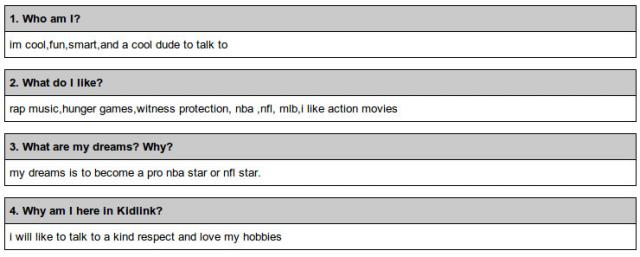
Figure 2
User data checklist
- Is the email address about the same as the name is a good sign. As you see here the email ha "chimahusky" but the user register herself as "Smith". Is her family name real the right one?
- Check the school. It is easy to pick up a school name from Internet but checking the school name is a precaution.
- The teachers name is Stephanie Talley. Is she listed among the staff at that school?
- Check the password. A very complicated pw could be a sign of an adult trying to look like a child.
- Check the age. Older than 16, and the youth should be participating in a Kidlink school project. Look at the 4Q below.
5. Now take a closer look at the 4 answers (4Q).
Find something like this:
Figure 3
The 4Q checklist
- Does the 4Q and the data in Figure 2 correspond to each other?
- Is this really the language of a youth, the age it pretends to be? Look at the declared age. Does this language correspond. Adults pretending to be youth try to "sound" like a youth. Some youth have however a very sofisticated writing technique.
- Many youth use slang words. Does these correspond to the declared country.
- We do not accept single word answers. Single word answers are difficult to analyse. But we would be more tollerant with a very young registrant
- A native language writer can write more. We expect also more from unknown registrants.
- If we know the teacher, we may be more tollerant accepting short answers
- Short answers could be completed with drawings.
6. You have a few options for the registration request. Choose one of the options.
You should find these buttons:

Figure 4
Options
- LOCK. Lock the registration only if you want others to look at it. Do not forget to comment your thoughts.
- EDIT. Do this if you find that eg the username is badly created
- DELETE. Please never Delete. Lock instead.
- DESTROY. Only superuser can destroy registrations.
7. If you are unsure about a registration request...
- write a comment at the end of the form
- click on BLOCK
- Pia, Domenico and Stellan will take care of it eventually destroying the request
8. If you do not want to approve click on "NOT approve" and a few options are give.
You should be able to find these:
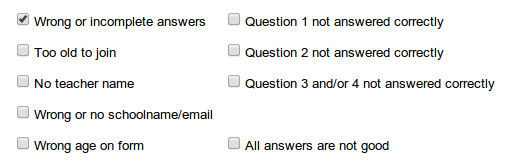
Figure 5.
OBS You can choose one or several of these options.
9. If you choose "Wrong or incomplete answers" a window opens with an email template.
This is an email template

Figure 6.
10. Read carefully this email template and edit as you wish.
11. Send the email.
Registration managers
Bonnie
Stellan
Pia
Joyce
Domenico
Theresa
David
Larisa
Govinda
Committment
K i d l i n k 's response moderators work: not only to approve submitted responses. They will try also:
- to motivate them to answer the questions fully and in depth,
- to remove unacceptable words, rude sentencesÄ from their responses,
- to give them a second chance We must judge the registering youth if he/she is able to understand the implications of registering in Kidlink. This is especially important for kids that are 12 year and younger.
