Activate comments |
HOW TO ACTIVATE AND MODERATE COMMENTS IN YOUR STUDENTS'PAGES
If one of your students receive a comment in their pages, you may need to activate it to make it visible. Each time a student receives a comment in his/her pages created under your introduction pages, you will receive an email alert with a link to address you to an interface page where is possible to activate it. Fig 3 (Login needs).
If you get an email with a link to approve comments, read step 3. IMPORTANT: If you don't get the alert email, inform Kidlink coordinator.
IMPORTANT: If you don't get the alert email, inform Kidlink coordinator.
You may go directly to Tools interface to check your pages and the ones of your students:
Step 1 - After successfully logged in you will be re directed to Kidlink's main page.
Step 2 - At the very
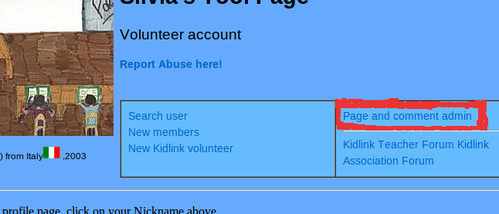
top of the page you will see an "Tools" link, click it.
You will be redirected to your Admin interface. Click on "Page and comment admin" and on the following page you will find your pages
fig.1
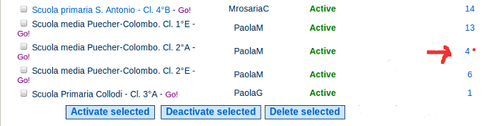 Fig 2
Fig 2
Next to the page you can see a number. It indicates how many comments there are in that page. But if you see a little red star, it means that comments have not been all activated
Step 3 - Click on the link and on the following 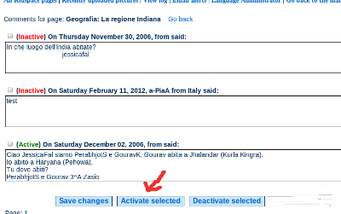 page to find the new unactivated comment. Select it and click on the option "Activate selected".
page to find the new unactivated comment. Select it and click on the option "Activate selected".
fig.3
Add Comment Deactivated .
